Panels in action
Source
Let's open a panel folder and look through the files as we go along.
Here we can see how existing functionality is replaced. Here we can see that there is a call to replace an existing panel with a custom one.
In the turtle_dove1.html file we can see the new contents to replace the existing panel with.
Here we can see that we create a new 'page'. This named page has a layout, and in the layout we define a panel that we wish to load.
Think of a layout as a 12 wide grid that we can use to position various components on the page. Currently we have added just one.
We add the new 'page' as a link on a tab. We set this to a specific tab section where we wish to load this new page.
In action
Log in to Studio and navigate to Your Business > Customers and pick a sample customer. Here you can see the new extended panel and tabs in action.
Updated about 6 years ago