Installing an app
Source
Let's open an app folder and look through the files as we go along.
Here you'll see examples of panels and scripts.
Log in to the Studio environment where you are installing the app and go to a client profile page (or create one). Everything at this stage is standard out-of-the-box JRNI functionality.
Now install the app for yourself. Download the app source code and unzip it locally.
Open the command line to install the app.
To install the app you will need to know your host, email and password, as well as the company ID of the business you wish to install the app as.
In the command line, navigate to where your have unzipped your files and input the following:
hourglass-cli --host={host_address} --company-id={company_id} --email={email address} --password={password}
In action
Lets look at the app in action. Go back to Studio and refresh the page. You should now see a new tab in Customer profile pages.
Now let's look at your working scripts. Reload the following link:
https://{host_address}/api/v1/{company_id}/apps/day3/scripts/PresentProxy
Now you should a working example of a script.
Finally, go to https://{host_address}/api/v1/{company_id}/apps/day3/scripts/Present.
Here you'll see a technical response script.
Updated about 6 years ago